You have a reliable software keyboard such as Gboard/Google Keyboard that makes entering text, managing the clipboard, and finding GIFs easier. Samsung Galaxy devices, including the Samsung Galaxy S23 Ultra, come with Samsung Keyboard pre-installed.
Still, Google’s Gboard supports Glide Typing, sliding your finger from one letter to the following, voice input, handwriting recognition, emoji and GIF search, multilingual typing, and Google Translation support.
How to Change Samsung Keyboard to Google Keyboard?
Gboard is feature-rich, making it one of our favorite and best Android apps. Thanks to our guided process, you can easily replace your default Samsung keyboard with Gboard. Use emoji kitchen to create stickers and emoticons to make the most of it.
The first thing to do is to go to the Play Store and install Gboard. Now that Gboard is installed set it as the default software keyboard on your Samsung device. This app makes it easy.
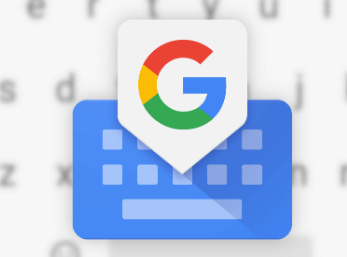
- Open the Gboard app and follow the steps mentioned on the screen.
- Tap the Enable button in Settings to enable Gboard in your phone’s language and input settings.
- Turn on the Gboard toggle switch and tap OK.
- Tap the back icon in the top right corner to continue the process.
- Tap Choose input method and select Gboard.
After completing the steps above, you will be taken to your Gboard settings. Explore many options to help you choose a theme or preference. It’s best to start typing and return to settings whenever you want to change something.
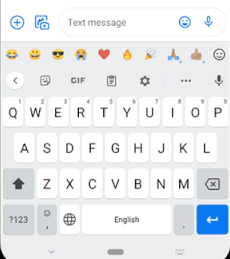
When using the Keyboard, you can easily access the settings by tapping the gear icon in the bar above the keys. You can also find many icons like GIFs and Clipboard. Again, explore these options and customize them in Settings if needed.
FAQs
How do I set Google Keyboard as the default on a Samsung phone?
To set Gboard as the default virtual keyboard on Samsung, go to Settings/System/Language & input/Manage keyboards. Then tap the slider next to Gboard to turn it on.
Are Gboard and Google Keyboard the same?
Yes, Gboard is a virtual keyboard app developed by Google for Android and iOS devices. First released on iOS in May 2016 and then on Android in December 2016, it debuted as a significant update to the Google Keyboard app already built on Android.
How do I change the input settings in Samsung?
If you feel frustrated with the default Android Keyboard, change it to the right One. The default keyboard suits most users, but sometimes you must use other keyboards, such as enter mathematics symbols.
This procedure is the same for all Android phones but may vary slightly depending on the device and Android version. Learn how to change the typing settings on an Android device.
To change the keyboard language, open all the apps that support the language you want. If you already have a language on your phone, entering a new language is more accessible.
First, you can open the settings in the app drawer. There, click Language and Input. Next, press the icon next to the basic Keyboard and select the language you want. You can choose the desired keyboard language.
How can I get my Samsung keyboard back to normal?
To get your Samsung keyboard back to normal, go to “General Management” and tap Samsung keyboard settings. Scroll down and tap the “Reset to Default” setting and “Reset Keyboard Settings.” Check it out when asked.
Which is better, the Samsung keyboard or the Google keyboard?
The Samsung keyboard memorizes words quickly. If you type a comment a few times, there’s a good chance it will appear when you order a similar word or phrase. Gboard is a bit different. It doesn’t remember everything quickly.
Is it safe to remove the Samsung keyboard?
If you are using a Samsung device, do not disable Samsung Keyboard. Big problems can arise.
