Transferring phone contacts from one phone to another depends on how the phone is supported. You can share your contact list from one phone to another without SIM Card. However, SIM-based transfers are helpful if your old phone’s contact list has low numbers.
As part of this process, you can copy the cell number from your old phone memory to your SIM card. You can then insert your SIM card into your new phone and copy the number to your phone.
If you are using a SIM card to transfer contacts, please follow these steps:
Go to Contacts > Settings > Manage contacts > Move contacts from old phone. If your contacts are stored on your phone, you must first transfer them from your phone to your SIM. After moving contacts from the SIM, insert the same SIM card into your new phone.
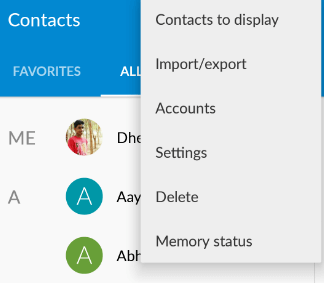
All your contacts will be displayed again on your new phone. The SIM card has a limit of 150 contacts. If you transfer 300 numbers using this method, all your old phone contacts will not be displayed.
So, if you have more than 150 contacts, try using another way to transfer your contacts.
How to transfer contacts without SIM Cards?
Here are some ways to transfer your contacts from your older Android phone to the new one.
1. Transfer contacts from one Android phone to another via Bluetooth
You can also share your contacts via Bluetooth. This method is also the easiest way to transfer your contacts.
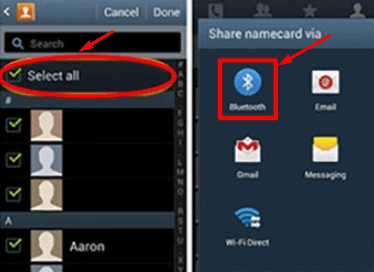
First, you need to pair the two phones via Bluetooth. After the phone connects, follow these steps:
- First, you must set up a micro SD card on your old Android phone.
- Then go to your contact list and select the menu option.
- After selecting Import/Export from the options available in the menu,
- Select export to SD card, and your entire contact list from your old Android device will be in your micro SD card folder.
The contact list folder is visible when the old SD card is installed in the new Android phone and SD card files. You can copy and paste it anywhere on your phone.
2. Transfer contacts from Android to Android using Gmail

The most effective and easiest way to transfer your contacts is using Gmail. You need a Google account to sync your contacts. The best part is that when you sync your communications with your Gmail ID, they are saved to your Account for life.
And you don’t have to worry about transferring your contacts when buying a new phone. You must log in to your Google account on your new phone, and all your contacts will be restored.
Make sure both phones are signed in with the same Google account. Now follow the procedure to transfer contacts from one phone to another.
- Sign in with your Google Account on your old phone.
- On your old phone, go to Settings > Accounts > Google.
- Turn on the trigger button in front of Contacts. This will sync all your accounts with your Gmail ID.
- Sign in to the same Google Account on your new phone.
- As before, turn on the trigger button in front of your contacts.
- Go to Contacts on your new phone, and you will see all your contacts restored.
3. Import and export contacts from one phone to another using VCF files
VCF is a file type where contact information is stored. In this method, you must export the VCF file from your old phone and then import it to your new phone.
Here is how to export contacts to the VCF file:
Go to Contacts > Menu > Manage Contacts > Import or Export Contacts > Export Original Phone.
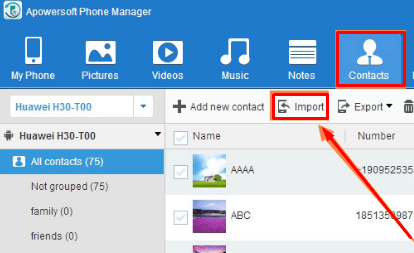
You can export files from internal storage or an SD card. Choose an option to export the file. After shipping, copy that VCF file to your PC or share the file directly to your new phone using Bluetooth.
Import contacts from the VCF file:
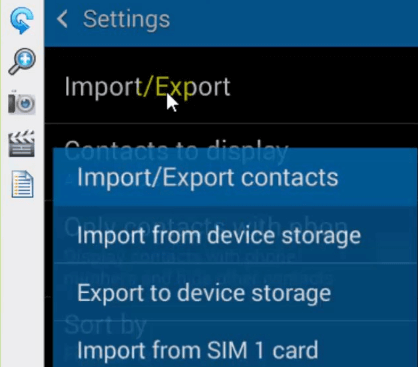
Go to Contacts > Menu > Manage Contacts > Import or Export Contacts > Import from New Device. Your phone will automatically find the VCF file on your device, and the contacts will start transferring.
Conclusion
Now you know how to transfer contacts from one phone to another Android phone without a Sim Card. If you encounter any problems moving your contacts, please ask in the comments below.
