Screen recording can be a handy feature for tutorials or showing off to friends. Record and save the screen of your Samsung Galaxy S22 5G phone, then send or upload it to platforms such as social media.2
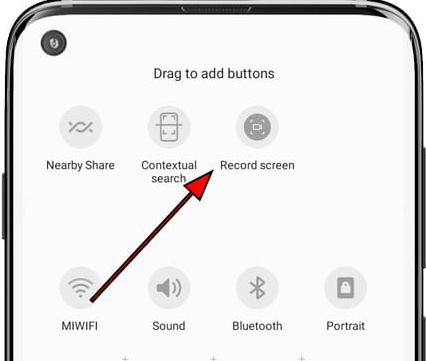
The screen recording setting is available on select Samsung smartphones on One UI 3.1 and Android 11. Now let’s learn how to record the Samsung Galaxy S22 5G screen with this step-by-step guide.
Record Samsung Galaxy S22 5G’s screen in 2023
This in-depth guide shows you two methods to successfully record screens on Samsung Galaxy S22 5G.
1. Screen recording on Galaxy S22 5G with a screen recording icon
- First, open the quick Panel (notification panel) by swiping down from the top of the screen.
- Then select the screen recorder icon and long press the screen recorder icon to change the recording quality.
- You can choose your preferred sound settings: no sound, media sound, and microphone.
- Then press Start Recording.
- You have done it.
Now your screen recording will start on your phone, a countdown clock will appear at the top of the screen, you can enable or disable the pen tool to take a picture, the Picture-in-Picture (PIP) feature, and when the screen is done recording tap the stop icon button. It’s possible.
2. By using Screen Recording App
To do this, go to the Play Store or Galaxy Store and search for an “XRecorder.” It would help if you kept in mind that any free application you download contains ads.
Download the application and then click the install button. Now open the app and start recording your phone’s screen.
When you install the screen recording icon, it is sometimes available in the notification panel. You can also manually record your screen by opening this app.
How to Customize Screen Recorder?
You can set sound, video quality, and selfie video size options. Below are the steps to change screen recorder settings.
- Open Settings
- Select Advanced Features
- Select Screenshots & Screen Recorder
- Control each option as needed
How to Add Screen Recorder Icon to Quick Panel?
If you can’t find Screen Recorder in Quick Panel, follow the steps below to add it to Quick Panel.
- Tap More (three vertical dots) in the quick panel and select the Edit button. Or swipe left and tap the plus icon.
- Find Screen Recorder in the Available Buttons section, then touch and hold Screen Recorder to move it.
- Drag and drop Screen Recorder to the quick Panel, then tap Done. You can now find Screen Recorder in the short forum.
Conclusion
This step-by-step article is about how to screen record Samsung Galaxy S22 5G. I hope this article is helpful and reasonable. You can ask me in the comments section if you have any questions regarding this article. We will be sure to respond to your comments.
